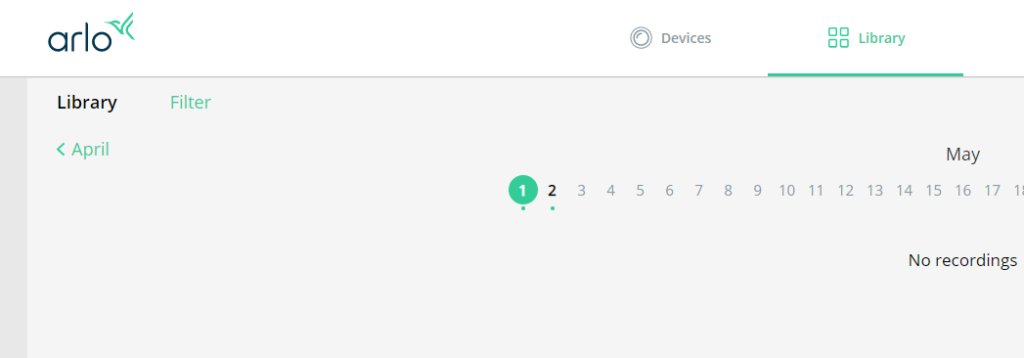Arlo secure camera helps you keep an eye on your loved ones and your belongings when you are not around. Using the Arlo Secure subscription, you can have recordings of the videos of the targeted area by the Arlo camera. You can view the recordings at any time in the Arlo library. If you have an Arlo camera setup done at your home but the Arlo library is not showing the recordings, then you should try the fixes that we have covered in this article.
Arlo Library Not Showing Recordings: Resolved
Is your Camera Online?
The Arlo camera should be online so that you can get the recordings in your library. So check the camera is not offline. In case you face trouble getting it online then you should turn it off and on once again. Make sure it is receiving a consistent power supply from the respective wall outlet or that the batteries are sufficiently charged. Also, check the WiFi signals that the camera is receiving.
Have You Subscribed to the Arlo Secure Plan?
Arlo camera will record the videos only when you have an active Arlo secure subscription. Check the subscription status. You can check the status using these steps:
- Log in to your Arlo camera either on a web browser via my.arlo.com or using the Arlo secure app on your phone.
- Next, go to Settings and check the subscription status under the Subscription option.
- It should be active.
Is your Arlo Camera a part of Active Subscription?
The Arlo camera should be part of the active subscription so that you can have the recordings from your camera saved in the Arlo library. To check the same access Arlo app for Android or web interface:
- Log in and go to the Settings.
- Next, go to Subscription and click(tap) Manage Cameras.
- In case your Arlo camera is listed under No Plan, this means it is not part of the plan.
- You should move it to the Arlo Secure Plan option.
- Click on the three bars that you see to the right of the camera.
- Hold and drag it to the Arlo Secure Plan and drop it there.
Have You Applied Filters in the Library?
You might have applied filters in the Arlo library which is why the video recordings are not showing up. We suggest you remove the filters now.
- Launch the Arlo Secure app or log in to the web interface of the camera on your PC.
- In Settings, click on Library.
- Next, you need to click Filter.
- Click the device.
- Click Select.
Now that the filters have been changed, you should be able to see the recordings.
Are you Still Facing Issues in Checking the Recordings?
In case the issue still exists and the recordings are not showing up even after trying all the above give tips then reboot your Arlo camera.
How to Reboot Arlo Camera?
- Turn off the Arlo camera using the power button.
- Remove the batteries.
- Wait for some time.
- Now, insert the batteries into the battery compartment and turn the camera on.
See if it helps you now by showing the recordings in the library.
Log Out and Log In Back
Log out from the Arlo account on the web interface or the Arlo camera and then after waiting for some time, do the login once again. Check the recordings in the library.
In the End
We are sure the tips given above have helped you in resolving the issue. In case you still struggle to check the recordings, then you should reset your Arlo camera. Refer to the user manual to learn about the reset process. After resetting it, set it up and you are good to go. You can now view the recordings in the Arlo library.