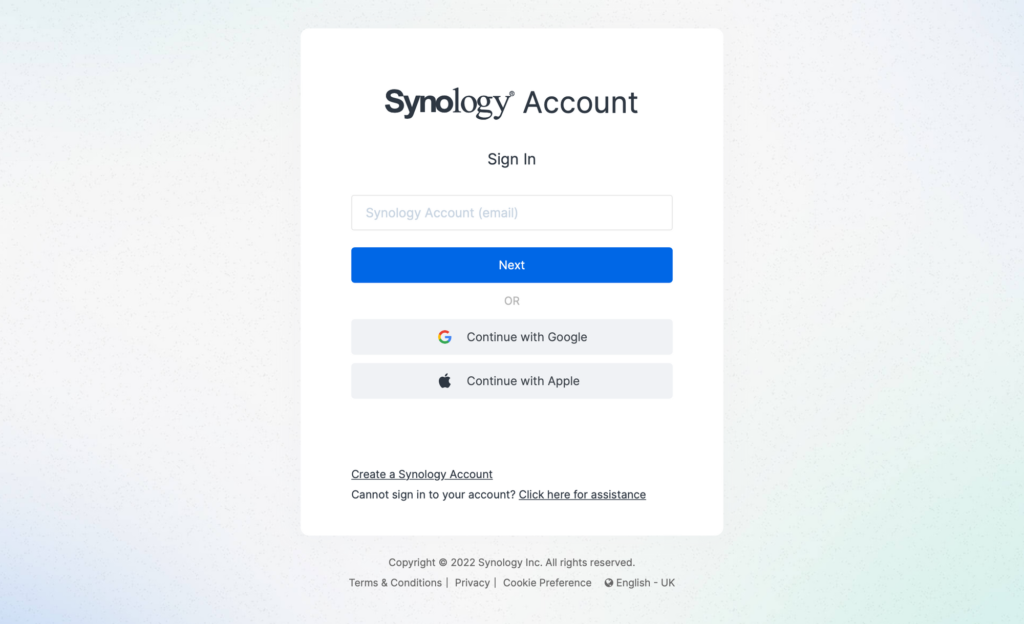You can access the Synology NAS login account by using the login password. Using the Synology account you can access different Synology services and also manage your storage. But it becomes difficult if the password is forgotten. What would you do in such a scenario? We can help with this! We shall provide information about how you can reset your Synology account password. Keep reading ahead.
How to Recover Synology Account Lost Password?
There are two ways you can recover the lost password of your Synology account. One is with the recovery email address and the other one is without the recovery email. We have highlighted both these methods ahead.
Retrieve Synology Password Using Recovery Email
- First of all, turn on a computer.
- Run an internet browser that is upgraded with the most recent software version.
- In the address field, insert the Synology login URL find.synology.com.
- Hitting the Enter key will take you to the login window of the Synology account.
- Click the Cannot Sign In option here.
- In the empty field, insert the email that is registered with your Synology account.
- Next, click on Forgot Password option.
- Now, you need to choose the method through which you wish to receive the verification code.
- You will be asked to enter the part of the email address which is hidden for security and verification purposes.
- Verify the same by typing the hidden part in the empty field.
- You will then receive a verification code of 6 digits that will be sent to the email account.
- Click the Resend button if you do not receive the 6-digit verification code on your email address.
- Check the spam folder if you do not see the email in the inbox.
- Access your mail and get the code from there and type it in the given field. Click Next.
- You need to do this process within 30 minutes.
- The email address will be verified if the code is correct.
- On the window that opens up, enter the new password twice.
- Click Save and you have reset your Synology account password.
Retrieve Synology Password Without a Recovery Email
The initial process is the same in this method. You need to access Synology Find account login page first. Here are the instructions:
- Switch on your PC and launch a browser.
- Visit find.synology.com to load the login window.
- Click Cannot Sign In.
- Input the registered email ID in the given field.
- Now, Click Forgot Password.
- You will receive a 6-digit code on your email id.
- Within 30 minutes, enter the code and click Next.
- If you haven’t received the code, you need to click on the Resend button.
- After you enter the correct code, you need to enter a new password.
- Enter the password twice.
The Synology account password is now reset. You can now use this password to log in to your Synology account and access the admin panel.
In the End
This is all about how you can reset your Synology account password when you forget it. Now what if you can not access the registered email account? In such a scenario when you can not reach your mailbox, you can not reset your password. Now you need to register for a new Synology account. You can then have access to your Synology account and manage your files, folders, and other storage.