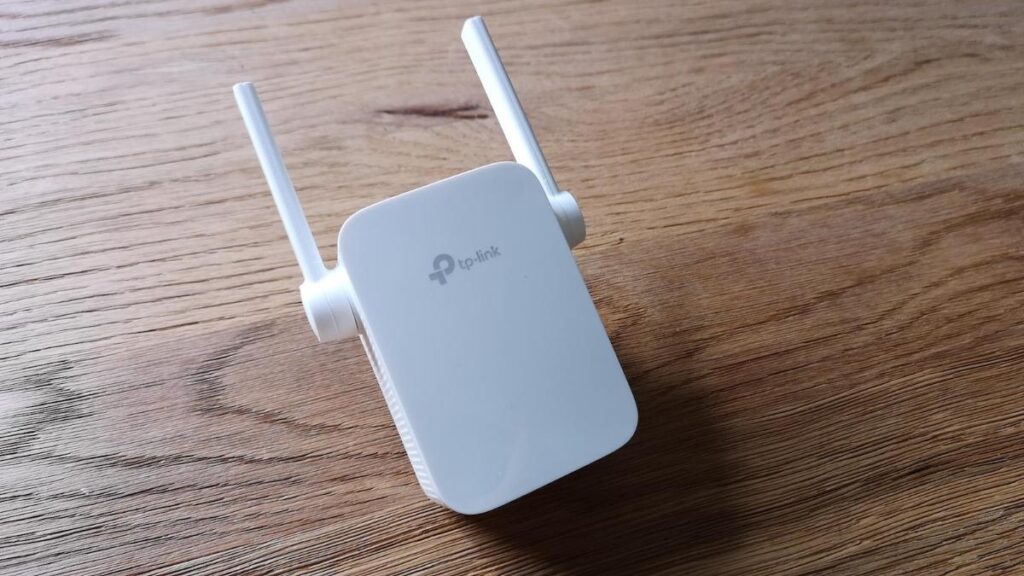Why is my TP link WiFi extender not connecting to the internet? Why does my TP Link device keep on losing internet connection? Why can’t I stream my favorite movies and shows? Why can’t I change the extender’s settings using its default web address? Are these questions bothering you as well? Need not to worry! Here, in this post, you will find various fixes for the TP link extender not connecting to the internet issue.
Why My Extender Not Connecting to Internet?
In case your TP link WiFi extender is not connecting to the internet, then any of the below-mentioned can be the reasons behind the issue. Keep reading!
- There might be an issue with your range extender itself
- Your TP Link device is not configured properly
- PC or laptop is not connected to the extender’s WiFi
- Outdated firmware running on your TP link extender
- Obstructions in the path of your extender’s WiFi
- Extender not connected to router
- Your extender is placed in dead zone
- Poor Ethernet connection
- TP link extender’s power adapter isn’t plugged in properly
- Your TP link extender isn’t receiving continuous power supply
Anyone of the reasons listed above can let you experience the issue. But, fret not! The fixes mentioned below will surely help you deal with it. Keep scrolling down!
Fix: Extender Won’t Connect to the Internet
Fix 1: Make sure that your TP Link extender is placed in the same room as your router. Besides, ensure that the extender and router are connected properly through a well-working Ethernet cable. To confirm whether your devices are properly connected, try to access tplinkrepeater.net web address on a computer or laptop.
Fix 2: Make sure to place your TP link extender away from the interference-creating WiFi obstructions like Bluetooth speakers, cordless phones, concrete walls, windows, baby monitors, corners, lower and congested surfaces, gaming consoles, smart HDTVs, etc.
Fix 3: Check the LED status on your TP link WiFi range extender. The LEDs on your extender must be glowing green.
Fix 4: Verify the cable connection between your router, range extender, and connected devices.
Fix 5: Make sure to configure your TP link range extender properly.
Fix 6: Ensure that the wall socket you have used to plug in your TP link extender isn’t damaged. Plus, make sure that your device is receiving a constant power supply.
Fix 7: Access the tplinkrepeater web-based setup page to check if the latest firmware version is up-to-date or not.
None of the points listed above helped you in fixing “TP Link WiFi range extender not connecting to the internet” issue? Don’t blow a fuse! Go through the advanced troubleshooting tips outlined underneath and get an instant fix to get rid of the issue in a jiffy!
Advanced Troubleshooting Tips
Fix 1: Contact your ISP. Confirm if everything is fine from his end or not. Make sure that your device is on an upgraded data plan and all your pending internet bills must be clear.
Fix 2: On the off chance if Ethernet connections do not work for you, try connecting the TP link extender and your WiFi-enabled devices using a wireless source.
Fix 3: Make sure to connect your devices to the correct SSID.
Fix 4: Check whether your TP link extender is broadcasting its SSID or not. To confirm the same, connect your WiFi-enabled device to the extender’s WiFi and try to access http tplinkrepeater net
Fix 5: Power cycle your TP Link WiFi range extender. In the event that the advanced troubleshooting tips don’t help you out in fixing the issue, chances are that the device has become tired or overheated and needs some rest. In that case, we suggest you restart it once.
Here’s How to Power Cycle the Extender
Step 1: Disconnect all the devices that are connected to the TP Link extender.
Step 2: Turn off your WiFi extender and wait for a few minutes.
Step 3: Then, turn the TP Link extender back on.
Step 4: Wait for the extender’s power LED to become stable.
Step 5: Try to connect your TP link device to the internet and check if you are now able to fix the issue or not.
In this manner, you can easily get rid of the TP Link extender not connecting to internet issue. In case of any doubts, drop your concerns into the comments section.