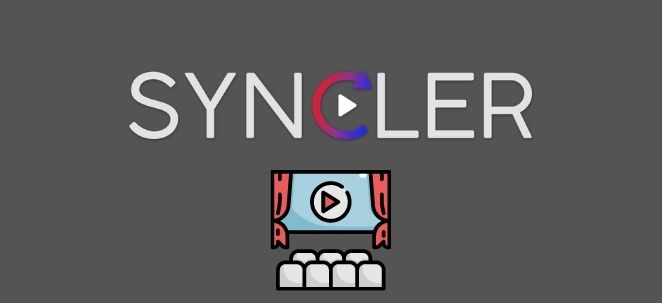Syncler app is a great way to keep track of your favorite movies. It allows you to search for movies by title, genre, or keyword, and keep track of your progress. You can also add notes and comments to each movie. The app is available for free on the App Store and Google Play. Here we will discuss syncler app Errors.
Errors Resolved
This post will discuss the Buffering errors, No Data & Crashes in this best Cinema HD alternative Syncler and offer the easiest solution to you. We hope you can eliminate all Syncler errors.
Syncler APK No Data Error
It is possible that you are seeing a page saying No data when you launch Syncler. In this case, follow the steps below.
Method 1
- Start the Syncler App.
- Navigate to Settings
- In the Sources List, you will find a Refresh option.
- The option should be set to 15 seconds
- You can then clear the cache or delete the data for the application by going to the settings on the device that Syncler is installed.
Method2
If method 1 fails, please check your Network Connection to make sure that your internet connection and mobile data work properly.
Clicking on any movie will result in a blank screen
This is because the Trakt Authentication Token expired. Cloud Backups cannot share the same device authentication. To see the “Account Status is Loading” message, go to settings >Accounts > Trakt. The account can be re-authenticated by going to settings > Accounts > Trakt.
Syncler App No Links Available
Syncler can’t fetch links by itself. You will need to register an add-on for Syncler or log in to your Debrid account to fetch the links. After you’ve done everything, the app doesn’t still fetch any links. It could be an issue with your internet connection, or that the links you require aren’t available yet. Please wait until high-quality links are available if you’re searching for a new title.
Syncler App Not Working/Stopped Working
The cache could be causing your Syncler app to stop working after a while.
- Navigate to Settings > Notifications and select Syncler from that list.
- Clear Cache can be found at Storage.
- Restart Syncler.
Syncler App No Server Available
You might get a Server unavailable error if there are too many users trying to access the server at once. Your access request will be processed once traffic has slowed down.
Crash of the Syncler App
There could be two reasons Synchronizer may crash. It is possible that your device has an older version or you have to upgrade to the latest version. You might also have an older version of Syncler that isn’t compatible with your device. If this is the case, please upgrade Syncler. If the crashing continues, you can downgrade Syncler back to the version that you had before the update.
Syncler App Buffering Issue
If you experience buffering issues or audio/video delays when playing Syncler titles, it is possible your internet connection is weak. The title will not be available if your internet connection is strong. You will need to subscribe VPN services to be able to watch this video. This will allow you to change your IP address to another country.
Syncler Unable to Install/Not installed
To install Syncler on a compatible device, ensure you follow all the steps. Below are links that will help you review the steps for installing Syncler.
Syncler App No Subtitles Coming Up/ Subtitles Issue
Syncler app supports subtitles in more than 200 languages. When you watch a video, subtitles will be enabled. You can do this by clicking on the Settings or Gear icons in the lower right corner of the player while the video is playing. You can also try these steps if subtitles are not working.
- Click on Play and Subtitles to stream any video on Syncler
- Then, you will be asked which language the subtitles should appear in.
- Subtitles will then appear.
- You must first play content from Syncler or Player before you can Play with Subtitles.
Source Playback Error
This is because syncler does not have control over the playback of source, and ongoing RD maintenance is affecting users. Unfortunately, we don’t currently have a solution but will post it as soon as we get an update.
Syncler is not getting the right results.
Many users have complained about not getting the right results. Search results for movies are not relevant. Here’s how to solve it.
- You can disable Trakt Advanced Mode or use IMDB Search.
- Navigate to Settings. Click on content. Next, click on Trakt Catalogue. Next, click on Advance Mod.
Final words – Syncler app is not streaming/No links are available, buffering problems
If all these steps are not working you can download beetv apk
BeeTV
This app provides access to a huge library of movies, all for free. There’s no need to pay for a subscription or rent movies, simply download the app and start watching.
Beetv apk is constantly updating its movie library, so there’s always something new to watch. Plus, the app is easy to use and navigate, so you’ll never get lost trying to find your favorite film. So why not give it a try? Download beetv apk today and start watching movies on your Android device.