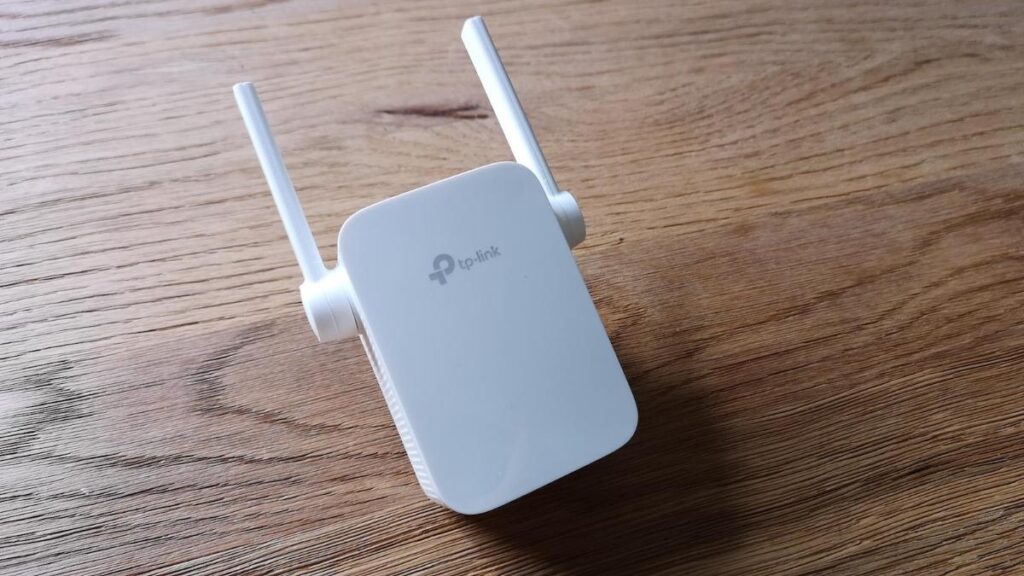f you are wondering how to configure OneMesh range extender, you have stumbled upon the right post. Here, we have mentioned the step-by-step guidelines that will help you in doing so using the Tether application. Continue reading.
Steps to Configure OneMesh Range Extender
Follow the instructions mentioned below and learn how to configure OneMesh range extender via the TP Link app:
- Plug your TP-Link wireless repeater into an electrical outlet next to your router.
- Press the Power button on the repeater.
- Wait for a few seconds and let the power LED become a shade of green.
- Next, grab an Ethernet cable and connect your repeater to the existing router.
- Unlock your mobile device.
- Head over to the Google Play Store (Android) or Apple App Store (iOS).
- Search for the TP-Link Tether app.
- Tap the Search icon.
- From the displayed results, select the Tether app.
- Tap Download.
- Let the application get installed properly.
- You can also scan the QR code to download the Tether app.
- Select your tplinkrepeater from the Local Device list.
- Create a password to log in.
- Follow the on-screen prompts to set up your extender connecting to your home router which supports the OneMesh function.
- Enable Join OneMesh to copy the router’s WiFi settings for seamless roaming.
Note: It is recommended that you enable the Smart Connect feature on your home router to enjoy a blazing-fast connection between dual-band networks. With this feature enabled, your router’s 2.4GHz and 5GHz radio bands will share the same SSID.
- Change the location of your TP-Link repeater.
With that, you will successfully be able to configure OneMesh range extender using the Tether application. On the off chance, you come across any issues during the process, follow the below-mentioned troubleshooting tips.
Can’t Configure OneMesh Range Extender?
- Chances are that your TP-Link extender is not receiving a fluctuation-free power supply. Well, that might be because of it is plugged into a damaged wall socket. To troubleshoot the issue, consider plugging your extender into a different wall socket.
- The Ethernet cable connecting your extender and your WiFi router is worn out or damaged. So, without wasting any more, get it replaced with a new cable. Also, ensure that the connection between your devices is not loose.
- Apart from a secure connection between you extender and router, also ensure that the distance between them is not too much. Otherwise, you are in for many more issues than the one you are currently struggling with.
- Whether you are using an Android or iOS device, make sure that it is running on an updated version.
- Make sure that your mobile device has enough space for the Tether app to get installed. If it doesn’t, go to its Phone Manager, and clear up some space.
- Enter the correct http://tplinkrepeater.net login username and password to successfully log in to your TP-Link repeater.
- If you have placed your TP-Link extender or router anywhere near transmitting appliances, reflexive surfaces, metal objects, or electronic devices, change their location right away. While relocating, see that they are not placed nowhere near cordless phones, washing machines, baby monitors, mirrors, fish tanks, Bluetooth speakers, treadmills, televisions, refrigerators, microwave ovens, aluminum studs, etc. Additionally, do not keep your extender in corners or near thick concrete walls.
Hopefully, these troubleshooting tips will help you configure OneMesh range extender using the Tether app in a hassle-free manner.
Sum Up
Our guide to configure OneMesh range extender via the Tether app has come to an end here. We hope that the step-by-step guidelines mentioned in this post helped you in doing so. If what we are hoping for has come true, do leave a word of appreciation in the comment section.